Step 1
Access The Test Plan |
| 1. You must be logged in to your Google account |
| 2. Click the Sheets button to the right. |
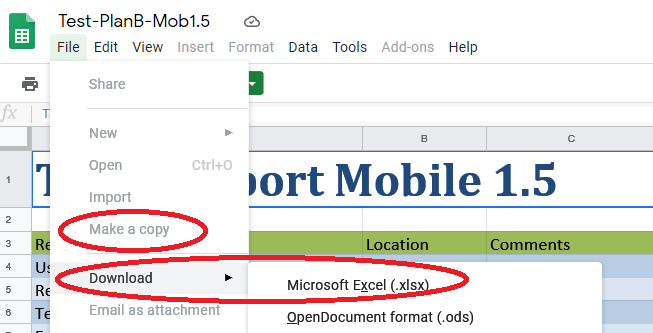 |
| 3. Once its loaded in a new browser tab, click File and Copy as shown in the image |
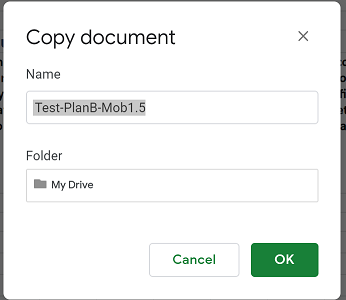 |
| 4. Next, fill in the name of the spreadsheet as shown in this image to the right |
| 5. Open the Test Plan sheet and on the first tab find the email address for beta questions and status updates and below that there's a key you will need to register your account. |
Download TestFlight
TestFlight is an Apple owned app that is required to be used for beta tests. |
| 6. Send an email to This email address is being protected from spambots. You need JavaScript enabled to view it. (see image at right). You will receive an email back (check your spam folder) containing a 2 step process. |
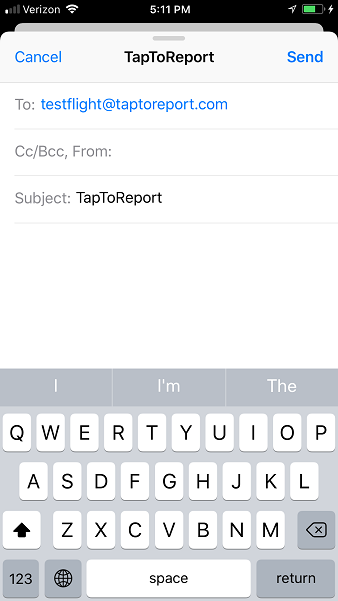 |
| 7. From your phone, click on the link in the email, a page will open with this image: |
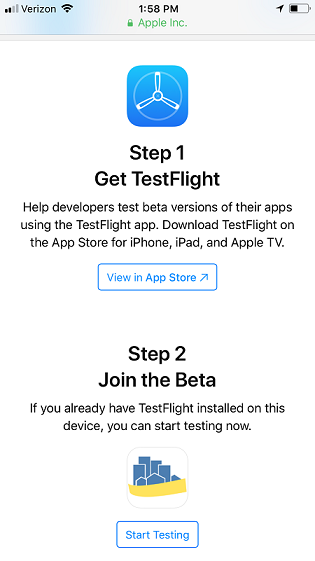 |
| 8. Click on the button that says "View in App Store" and once there, go through the normal app install process. |
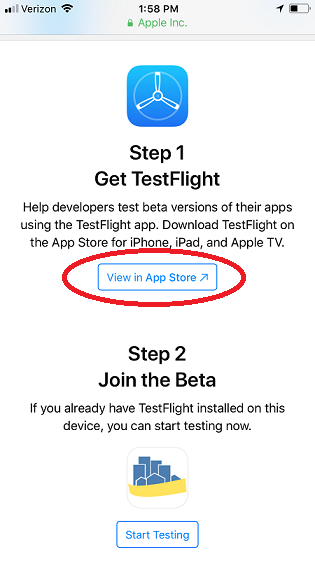 |
| 9. Once TestFlight is installed, if you open TestFlight you will see the screen to the right: |
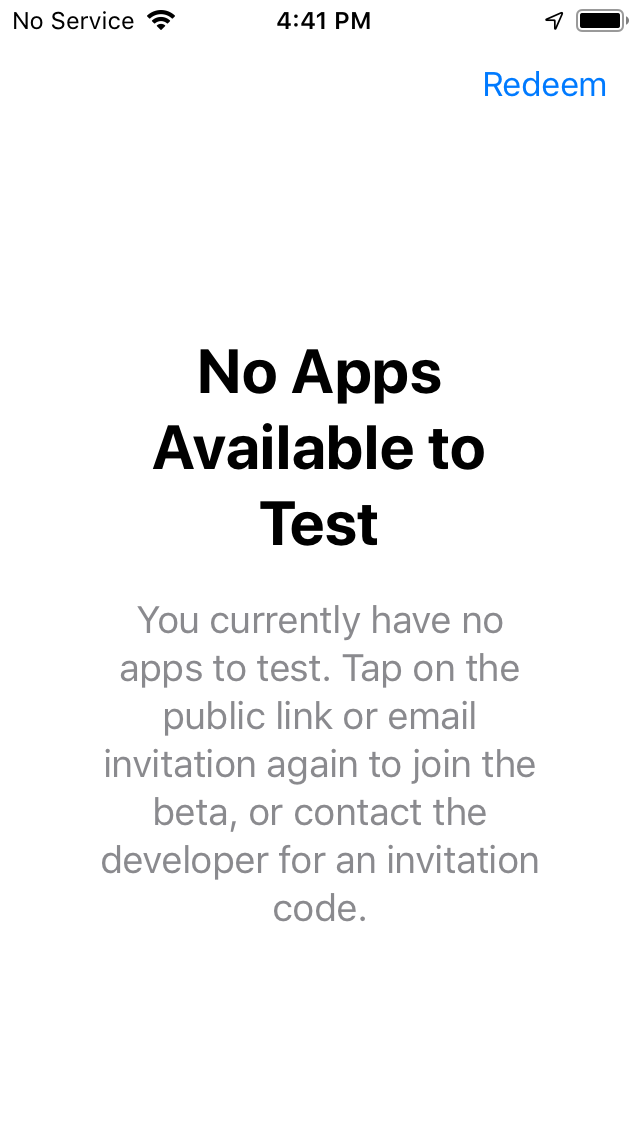 |
| 10. Return back to the opened link and click on the second step (circled in red) shown at the right. |
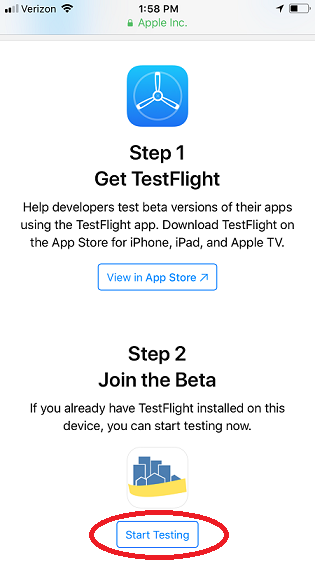 |
| 11. TestFlight will prompt you to accept the invitation to test TapToReport. Accept that and TapToReport will be installed. |
 |
| 12. At this point you can start TapToReport like you would any other app. Please note that TapToReport will keep a red dot next to the app's name in the same position as the blue dot you see when an app is updated. This red dot lets you know the app is being tested. |
| 13. Once you start TapToReport you will see a welcome screen and from there you can create your account. Near the end of the account creation process you will be prompted for a "key" and this key is available on the first page of your Test Plan. |
| 14. At the end of the account creation process, you will be prompted to view the Tutorial. Since doing so will make your testing easier, we strongly suggest you do so (plus one of the tabs on the test plan is for the Tutorial!) |
How To Test
Working through the test plan one tab at a time |
| 15. It will be best to have the Test Plan Sheet open in your computer while testing on your phone or tablet. |
| 16. You may test on multiple devices at the same time using the same or different email addresses. |
| 17. Remember, after marking locations and sending a test alert (or two), you will need to email the beta coordinator so we can move your app from Security mode to User mode. This will allow you to test the app in both modes. |
18. The last tab on the Test Plan sheet is where you enter your final comments, thoughts, opinions and wish list!
The last tab also contains instructions on returning the Sheet to us. |
Finishing Up
What happens next? |
| You may email us at any time with any problem you experience. Using TestFlight you can even send us screen shots showing the problem. |
| Once everyone has returned their TestPlan Sheets to us we will fix any bugs. |
| After all bugs are fixed, we'll release the next version to the App Store and then recruit some actual customers to test TapToReport. This phase will last about 6 weeks. |
| After that final test phase we will begin sales! |